Cara Setting User Account Control (UAC) di Windows 8 dan 8.1
Aksesibilitas perangkat atau aplikasi - seperti layar pembaca - karya terbaik dengan baik Selalu memberitahu saya atau Beritahu saya hanya ketika aplikasi mencoba untuk membuat perubahan pada pengaturan UAC komputer saya .Ini akan menunjukkan kepada Anda bagaimana untuk mengubah User Account Control ( UAC ) pengaturan ketika diberitahu tentang perubahan ke komputer Anda dalam Windows 8 .Anda harus masuk sebagai administrator untuk dapat melakukan langkah-langkah dalam tutorial ini .
| Setting | Description | Security impact |
| Always notify me |
|
|
| Notify me only when apps try to make changes to my computer (default) |
|
|
| Notify me only when apps try to make changes to my computer (don't dim my desktop) |
|
|
| Never notify me |
|
|
Warning!
Jika Anda mengatur UAC ke atas Selalu memberitahu saya tingkat , maka Anda tidak akan dapat menyegarkan dan me-reset Windows 8 . Fitur ini memerlukan UAC harus ditetapkan ke default atau tingkat yang lebih rendah untuk bekerja . JANGAN menggunakan Windows 7 dan Vista metode lama pengaturan registri DWORD Enable LUA ke 0 ( nol ) untuk benar-benar menonaktifkan UAC .
Jika Anda melakukan ini di Windows 8 , akan merusak aplikasi modern yang mencegah mereka dari yang mampu berjalan sampai EnableLUA diatur kembali ke 1 dan restart komputer . Gunakan langkah-langkah dalam tutorial di bawah ini bukan untuk Windows 8 .Mengatur registri DWORD EnableLUA ke 0 ( nol ) juga akan menonaktifkan mode Protected di Internet Explorer yang berarti bahwa Anda juga tidak dapat memiliki 64-bit IE10/11 sampai Enable LUA diatur kembali ke 1 dan restart komputer .
CONTOH : User Account Control ( UAC )
PromptNama: UAC.jpg Views : 186205 Ukuran : 43,2 KB
Cara Agar Memperbaiki NSIS,This app Can't Open,Store can,t open while user Account Control is turned Off,dll
1 . Buka Control Panel (Icon View), dan Klik pada Icon User Account .
2 . Klik pada link Ubah Pengguna Pengaturan Account Control . ( Lihat gambar di bawah )
3 . Jika diminta oleh UAC , Kemudian klik / Tekan Yes .
4 . Scroll ke atas atau bawah untuk pengaturan untuk bagaimana Anda ingin diberitahu oleh UAC ,
dan klik / tekan OK . (lihat screenshot di bawah )
5 . Jika diminta oleh UAC , kemudian klik / tekan Yes .6 . Setelah selesai , Anda dapat menutup jendela User Accounts
7. Lakukan langkah 2 , 3 , 4 , atau 5 di bawah untuk bagaimana Anda ingin diberitahu oleh UAC .8 . Untuk " Selalu memberitahu saya " A ) Klik / tekan pada tombol Download di bawah untuk mendownload file di bawah ini ,
dan lanjutkan ke langkah 6 di bawah ini.
UAC_Always_Notify.reg
Download
8 . Untuk " Beritahu saya hanya ketika aplikasi mencoba untuk membuat perubahan ke
komputer saya (default ) "
A ) Klik / tekan pada tombol Download di bawah untuk mendownload file di bawah ini ,
dan lanjutkan ke langkah 6 di bawah ini
UAC_Default.reg
Download
4 . Untuk " Beritahu saya hanya ketika aplikasi mencoba untuk membuat perubahan ke
komputer saya ( tidak redup desktop saya ) "
A ) Klik / tekan pada tombol Download di bawah untuk mendownload file di bawah ini ,
dan lanjutkan ke langkah 6 di bawah ini
UAC_Do - Not- Dim.reg
Download
5 . Untuk "Never memberitahu saya "
A ) Klik / tekan pada tombol Download di bawah untuk mendownload file di bawah ini ,
dan lanjutkan ke langkah 6 di bawah ini
UAC_Never_Notify.reg
Download
6 . Simpan file reg . Untuk Desktop Anda .
7 . Klik Dua kali pada file reg download. Untuk menggabungkan itu
8 . Jika diminta , Klik Run , Yes ( UAC ) , Ya , dan OK untuk menyetujui penggabungan
9 . Setelah selesai , Anda dapat menghapus File reg Download
Label: Microsoft Windows
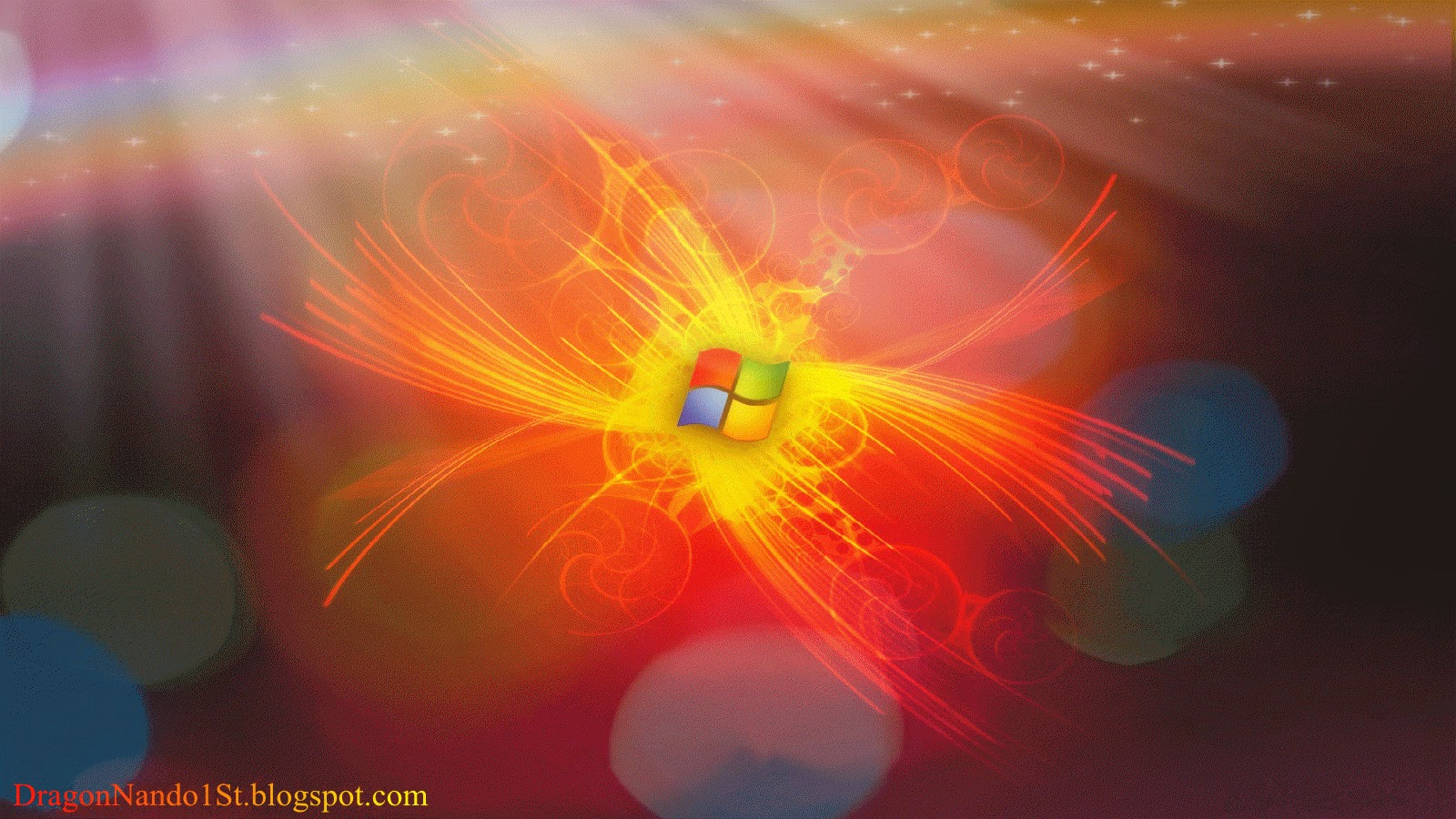



1 Komentar:
Makasih bgt bro info nya, sangat bermanfaat. hehe
Jangan Lupa mampir ke blog ane ya Lowongan Kerja PT Pamapersada Nusantara
Posting Komentar
Berlangganan Posting Komentar [Atom]
<< Beranda